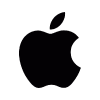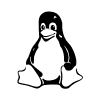Wooting two HE Quickstart
Hey! Nice to meet you
This guide will help you get started with that beautiful Wooting two HE on your desk. Make sure to read the text and not skip too many things. You'll be thankful you did afterwards.
Glory is only as sweet as the people that are there to witness it. Share your experience, enjoyment, and learn from each other with community members that also received their Wooting two HE on Discord. And don’t shy away to tweet us a sweet picture at @wootingkb.
What's inside the box

Installing keycaps
If your Wooting two HE is an ISO model it comes without keycaps installed. Don't worry, it's easy to install and a great way to bond with your keyboard.
Depending on what keycap set you got installing the keycaps can be as simple as transferring it from the blister to your keyboard.
Make sure to press the keycaps down firmly so it tightly fits the switch. Below you can find a visual layout of all the keycap languages we have available, just in case.





Pulling keycaps
Ready to install a new set or misplaced a keycap? Time to master the ancient art of pulling keycaps using the wire keycap püller.

1. Push
Align the püller over the keycap and push down. Make sure the wire covers at least 2 corners.
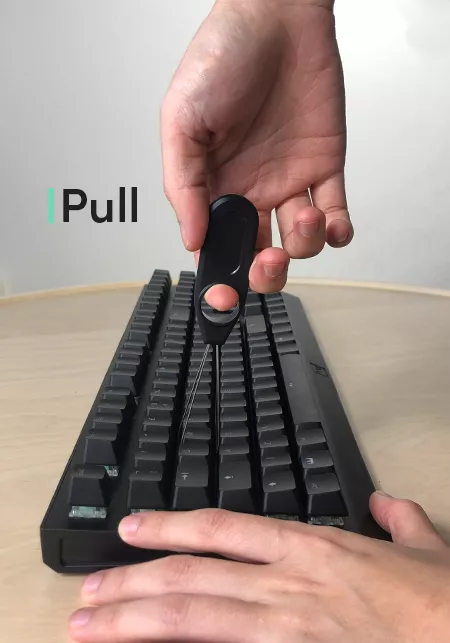
2. Pull
Pull with one hand straight up. With your other hand hold down the keyboard.
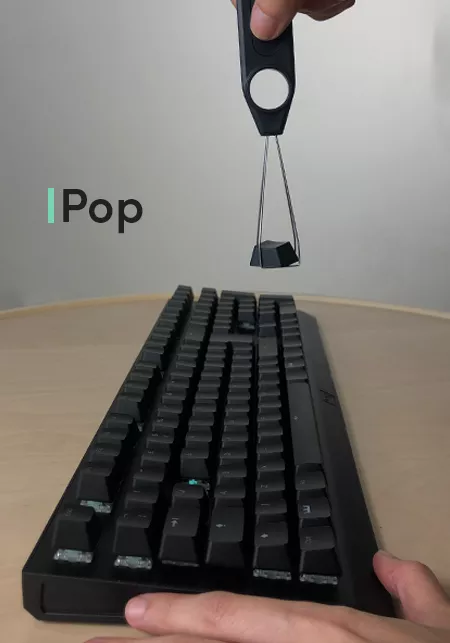
3. Pop
Pop goes the weasel.

Keyboard modes & shortcuts
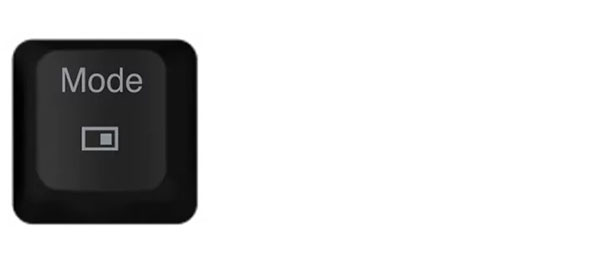
This is your everyday typing mode. Keys will either be on or off, just like you are used to.
The Wooting two HE has 1 digital profile and 3 or analog profiles. You can quickly swap between the digital profile and your last used analog profile by pressing the Mode key.

In analog mode, all the gamepad and more magical features are enabled. This is where you'd want to setup game specific profiles. By default there're 3 customizable Analog profiles you can quickly swap between.
To access the desired analog profile pres A1, A2 or A3.
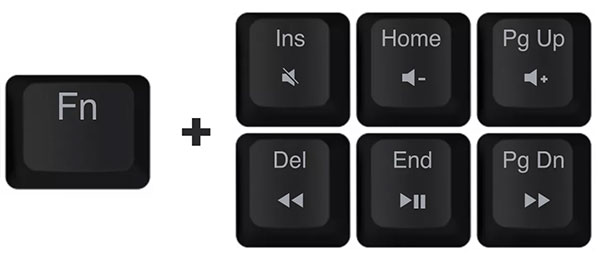
To access various media keys use the following key combinations:
Previous track hold down FN key then press Delete
Play/pause hold down FN key then press End
Next track hold down FN key then press Page down
Mute sound hold down FN key then press Insert
Lower volume hold down FN key then press Home
Increase volume hold down FN key then press Page up
*Regardless of the language layout, the location is the same. Text is based on ANSI US English.
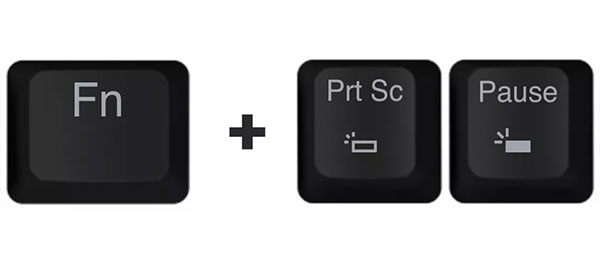
To adjust the LED brightness on the fly:
Lower brightness hold down FN key then press Print screen
Increase brightness hold down FN key then press Pause
*Regardless of the language layout, the location is the same. Text is based on ANSI US English.

To disable or re-enable the left windows key, also known a "gamer mode", you can lock the left windows key.
First hold down FN key then press left Windows key.
Need help?
You don't need to figure out the world by yourself.
You can get help within the Wooting community on Discord or help others. Otherwise, you can always reach out to us directly. Happy to help.
© 2015 - 2025 Wooting B.V. All rights reserved.