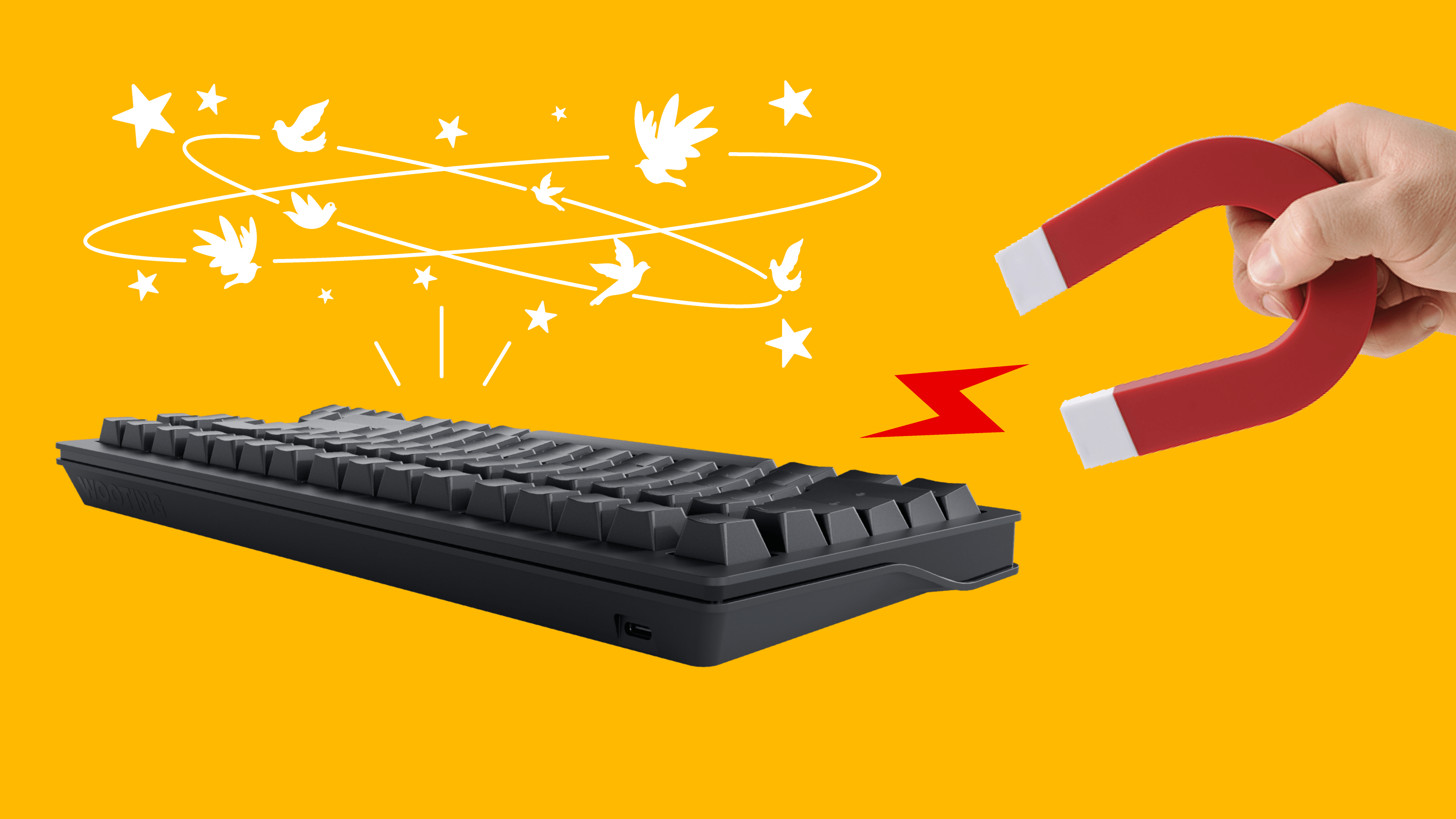
When magnets mess with your Wooting
November 11, 2025
Tim
This blogpost is all about how magnetic interference can affect your Wooting keyboard.
Hall Effect keyboards, like the Wooting 60HE+, 60HE v2, and 80HE, rely on magnetic fields to detect key movement with high precision. It’s what makes features like Rapid Trigger and analog control possible.
This does mean that nearby magnetic objects can interfere with the hall sensors and cause issues.
Here’s how it works, how to check for it, and how to mitigate or prevent it.
How it works
Every Wooting keyboard uses small magnets inside each switch. The Hall sensors on your PCBA detect the magnets’ position to measure how far you press a key.
If you place your keyboard on a metal desk that’s magnetised, or near a magnetic object, it can distort those readings and cause issues:
- Random analog input showing up in Wootility’s Analog Monitor
- Keys trigger when you don’t press them
- Keys staying pressed after you release them
- The keyboard behaving differently depending on its position on your desk
This doesn’t mean your keyboard is broken, it’s reacting to an external magnetic field.
What causes it
Because Wooting keyboards rely on Hall sensors to detect how far each switch’s magnet is from the sensor, strong external magnetic fields can throw off those measurements.
Magnetic interference can come from a few places, but the main sources are usually:
- Magnets placed near your keyboard
- Metal objects that have become magnetised over time.
Metal objects can become magnetised by nearby magnets, but not all metal behaves the same.
Non-ferrous metals, like aluminium and zinc don’t become magnetised and won’t cause issues. That’s why our metal keyboard cases are all made of non-ferrous metals.
Ferrous metals, like Iron and steel, however, can retain magnetism once they’ve been exposed to a magnetic field.
That means if your desk frame, surface, or legs contain ferrous metals, they can become magnetised by magnetic accessories.
Common culprits include:
- Magnetic cable holders or clips
- Magnetic desk mats (like Secretlab’s MAGPAD)
- Wireless charging mounts
- Metal desk frames with magnets nearby
- Laptops that have a magnet on the screen or base
- Magnetic arm rests (like on some Secretlab chairs)
Once magnetised, the desk can continue to affect your keyboard even after you remove the magnets.
EMI (electromagnetic interference) can also influence Hall sensors, but only when the magnetic source is extremely close. In normal use, this kind of interference is very unlikely.
How to check for external magnetic interference
Here's Jed explaining how to check for external magnetic interference using the Analog Monitor Tool. Written instructions are available below the video.
Use the Analog Monitor tool
- Connect your keyboard.
- Move your keyboard around the desk without pressing any keys.
- If you see activity (see image below), your desk is magnetised or something magnetic is nearby.
This is how it would look in the analog monitor. On the left side you see there's no activity. On the right side you do see activity (keys being activated).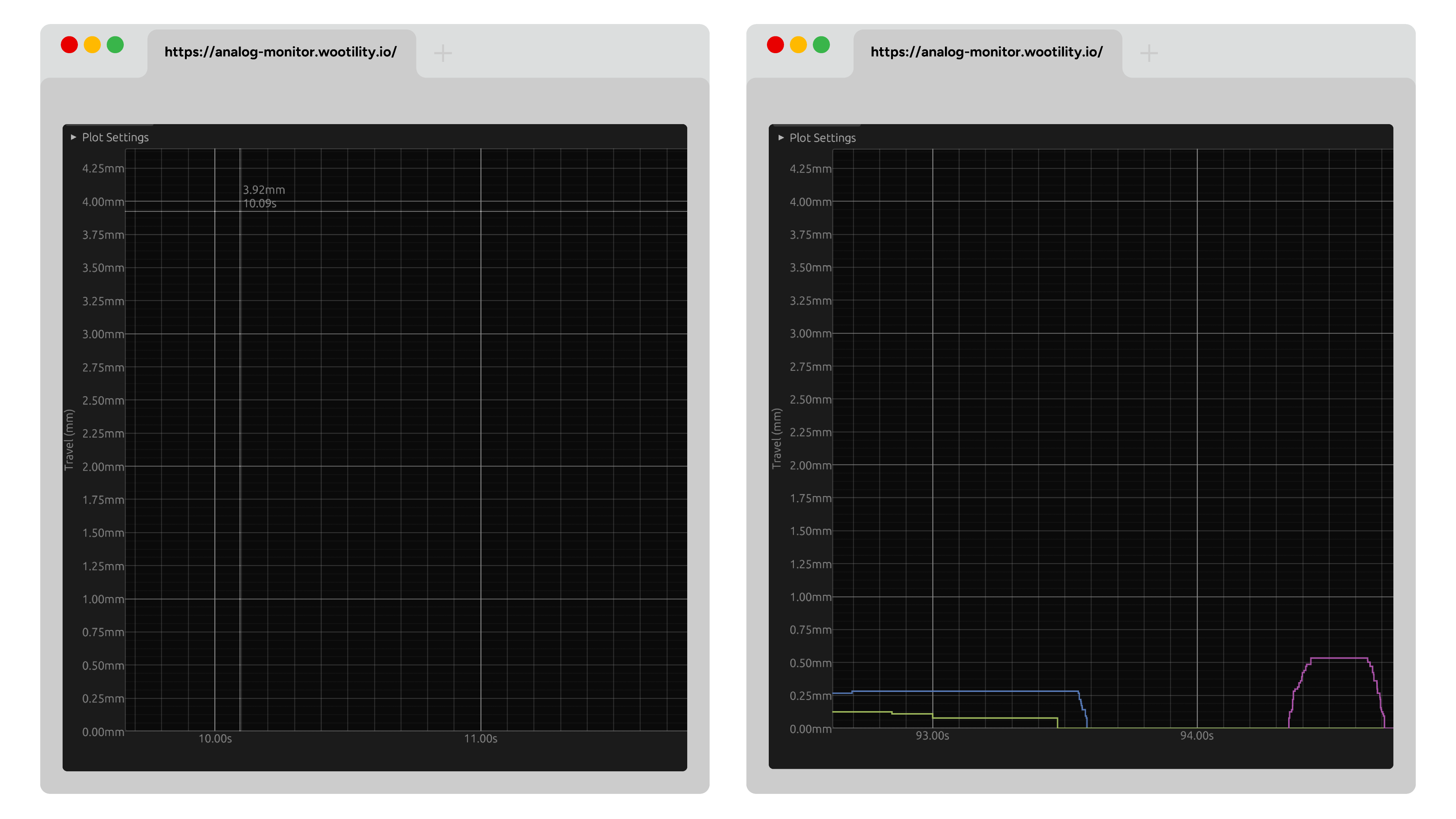
How calibration plays into it
When a Wooting keyboard powers up, it performs a calibration that records the resting analog value for each switch. If the keyboard is being influenced by external magnetic fields during that process, those influences are recorded into the calibration itself.
That means everything might seem fine at first, until the keyboard is moved, even slightly. Since it adapted to the magnetic field present during startup, shifting its position changes that environment and can cause inaccurate readings.
How to mitigate or prevent it
If your desk seems to be the issue:
- Remove all magnetic accessories.
- Move your keyboard to a wooden or non-metal surface and test again.
- If the problem disappears, your desk is magnetised.
If the magnetic interference is really low (like with magnetic desk mats), lowering your actuation point slightly could fix the issue.
If your desk is partly magnetised, it’s best to place your keyboard on a spot that isn’t affected. You can use the Analog Monitor to find an area where the keyboard doesn’t register inputs by itself. When plugging it in, make sure it’s not near any magnetic objects, lift it off the desk to be safe.
If you want to be safe long-term, keep magnetic objects away from your keyboard’s resting area, especially on metal surfaces.
© Wooting technologies. 無断転載を禁じます